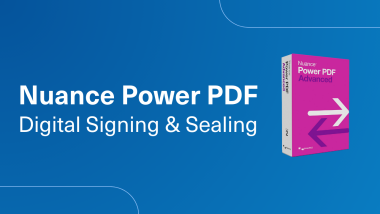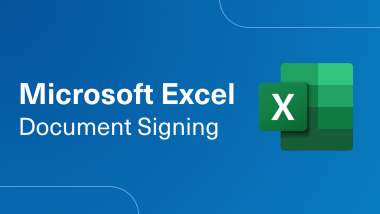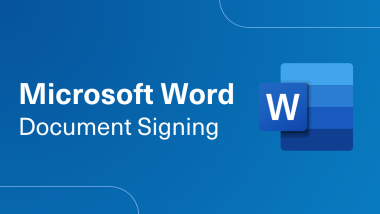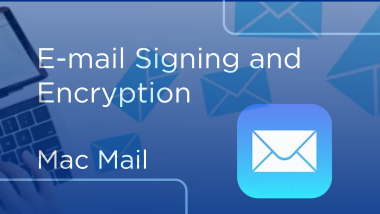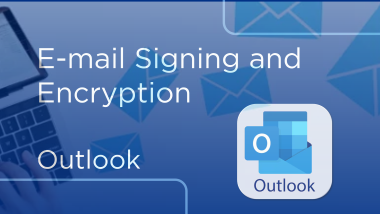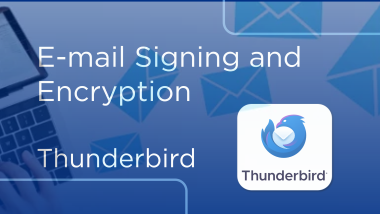Sign and Encrypt in Mac Mail
Email Signing and Encryption
Video Transcript
Email Signing and Encryption
For Email Signing and Encryption, you will need to make sure your certificate is installed onto your Machine.
Once the certificate is installed you will need to decide which email Client you will be using.
You will need to use the Client version for the email Clients.
When using Windows OS, Token and Software Certificates, you can either use Outlook or Thunderbird.
When using Mac OS,you will only be able to use Thunderbird for Token Certificates.
You can use Thunderbird, Outlook, and Mac Mail with Software Certificates.
When Using the Client version to Mac Mail you will need to select your installed certificate from your machine.
Be sure to check for your installed certificates by either clicking on the Keychain from the Task bar or clicking the magnifying glass.
Type Keychain Access.App.
Click Open Keychain Access.
You will be prompted to enter your keychain password.
As a reminder your keychain password is the same as your computer password.
You can then confirm the certificate installed and verify the expiration date.
Open Mac Mail.
Generally, you will need to send a signed email to initiate the digital handshake.
Click the ribbon to send a signed email.
When encrypting emails (which is the padlock) you will need to send the email with both sign and encrypt.
Once the options are selected you can then send the signed or encrypted email as desired.
To Learn More Visit
Support.desk.IdenTrust.com/servicedesk/customer/portals
For Email Signing and Encryption, you will need to make sure your certificate is installed onto your Machine.
Once the certificate is installed you will need to decide which email Client you will be using.
You will need to use the Client version for the email Clients.
When using Windows OS, Token and Software Certificates, you can either use Outlook or Thunderbird.
When using Mac OS,you will only be able to use Thunderbird for Token Certificates.
You can use Thunderbird, Outlook, and Mac Mail with Software Certificates.
When Using the Client version to Mac Mail you will need to select your installed certificate from your machine.
Be sure to check for your installed certificates by either clicking on the Keychain from the Task bar or clicking the magnifying glass.
Type Keychain Access.App.
Click Open Keychain Access.
You will be prompted to enter your keychain password.
As a reminder your keychain password is the same as your computer password.
You can then confirm the certificate installed and verify the expiration date.
Open Mac Mail.
Generally, you will need to send a signed email to initiate the digital handshake.
Click the ribbon to send a signed email.
When encrypting emails (which is the padlock) you will need to send the email with both sign and encrypt.
Once the options are selected you can then send the signed or encrypted email as desired.
To Learn More Visit
Support.desk.IdenTrust.com/servicedesk/customer/portals