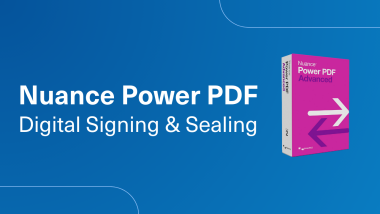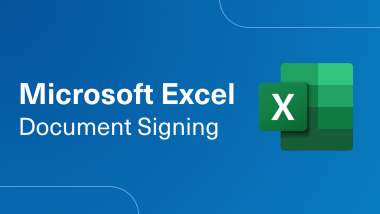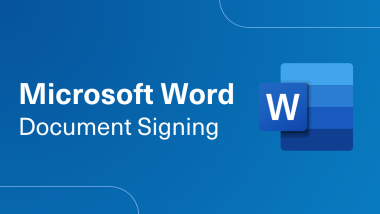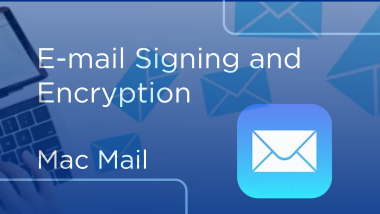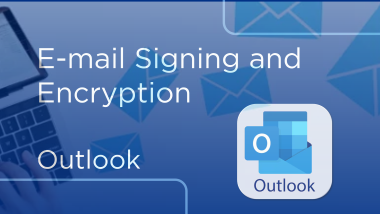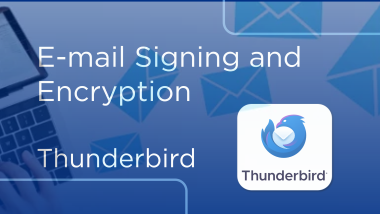Adobe Reader PDF Digital Signing and Sealing
How to sign and seal Adobe PDF's with IdenTrust certificates.
Video Transcript
Adobe Reader PDF Digital Signing and Sealing.
Welcome to the IdenTrust digital signing and sealing process to sign documents.
Be sure to have your digital certificate installed onto your machine as this walkthrough will only work once the certificate is installed.
for token-based certificates you will only be able to use a windows-based computer to digitally sign.
For software-based certificates you can use either Windows or Mac.
To initiate the process to digitally sign and seal in Adobe be sure you are using the client version and not the web version.
You can tell by the top of the window. If it displays a URL then you are using the web version
If there is no URL then you are using the client version.
Starting from the all tools menu from the left hand Side.
Click on The View more hyperlink
Click on use a certificate.
Click on digitally sign.
Using your mouse, you will need to create the signature field.
Click okay.
Once you are ready, you will be given a chance to select your certificate.
Be sure to select your current certificate. You can
confirm this by viewing the certificate expiration date.
Once you are ready, click continue to proceed to the next step.
click sign to sign the PDF.
You will be prompted to save the document.
Click save to save your progress with signing
the PDF.
As a reminder if you rename the document it will overwrite your original
Document.
You will be prompted for the certificate password.
Click allow to finish the digital signing in Adobe. to learn more visit https://support.desk.identrust.com/servicedesk/customer/portals
Welcome to the IdenTrust digital signing and sealing process to sign documents.
Be sure to have your digital certificate installed onto your machine as this walkthrough will only work once the certificate is installed.
for token-based certificates you will only be able to use a windows-based computer to digitally sign.
For software-based certificates you can use either Windows or Mac.
To initiate the process to digitally sign and seal in Adobe be sure you are using the client version and not the web version.
You can tell by the top of the window. If it displays a URL then you are using the web version
If there is no URL then you are using the client version.
Starting from the all tools menu from the left hand Side.
Click on The View more hyperlink
Click on use a certificate.
Click on digitally sign.
Using your mouse, you will need to create the signature field.
Click okay.
Once you are ready, you will be given a chance to select your certificate.
Be sure to select your current certificate. You can
confirm this by viewing the certificate expiration date.
Once you are ready, click continue to proceed to the next step.
click sign to sign the PDF.
You will be prompted to save the document.
Click save to save your progress with signing
the PDF.
As a reminder if you rename the document it will overwrite your original
Document.
You will be prompted for the certificate password.
Click allow to finish the digital signing in Adobe. to learn more visit https://support.desk.identrust.com/servicedesk/customer/portals