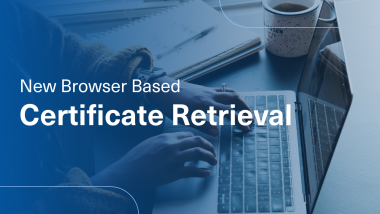How to Retrieve Your Software Certificate
How to Retrieve your software certificate
Video Transcript
Retrieval for Software Certificates
To retrieve the certificate:
You will need a Windows OS or Mac OS Computer.
Open a browser and go to www.identrust.com/install
You will be prompted to enter your Activation Code and the Account Password. which will be provided to you via email.
Be sure to follow the prompts to retrieve the certificate.
Be patient, this process may take a minute or two to complete. Do not exit from the retrieval application screen or your download will be halted, and you won’t be able to continue retrieving the certificate.
To get Started, Open the email with the subject line “Your IdenTrust Certificate Has Been Approved!â€
Note the activation code. as you will be using this to install your certificate.
When ready, visit identrust.com/install and click "I'm Ready, please check if my system is ready".
You will then use your Activation Code and Account Password to log in.
You will receive a prompt for the Subscriber Agreement, click the hyperlink to view the agreement. click the check box to accept and click next to continue.
During this process you will have the opportunity to install certificates.
The DoD ECA and the IGC Certificate will retrieve the signing and encryption certificates separately.
The TrustID Certificate will retrieve them together.
Click Download and open the downloaded IdenTrust Retrieval Application.
You will then click and drag your retrieval key onto the Retrieval application or Padlock to continue, or click “Copy Keyâ€, then paste the key into the IdenTrust Retrieval Application.
when you are ready to proceed Click Generate Keys to install your Signing Certificate.
You will be given a chance to select a security level. this is per user preference. Identrust will recommend High as certificates are highly secure this prompt will appear every time you attempt to use your signing certificate.
click Next.
choose High to create a certificate password, as a reminder the password strength matches your computer login password.
Choose Medium if you are just wanting to approve the certificate use without a password.
Click Finish.
Click OK.
Click Generate Keys to install your Encryption Certificate.
You will be given a chance to select a security level, this prompt will appear every time you attempt to use your Encryption certificate.
click Next.
Choose High to create a certificate password, the password strength matches your computer login password.
Choose Medium if you are just wanting to approve the certificate use without a password.
Click Finish.
Click OK.
You will be given a chance to back up your certificate, click yes to back up your certificate.
Click signing to back up your signing certificate.
The "Certificate Export Wizard" will appear and will walk you through exporting your certificate.
Click next.
Be sure to select include all certificates in the certification path if possible.
export all extended properties.
And Enable certificate privacy.
Click Next.
You will be given the opportunity to create a password for your back up file, you can either use the same password you had used for the certificate or create a new one.
Click Next.
the default folder to where the certificate will be exported to will be your desktop. click next
click finish
Depending on the security level you had selected for the certificate during the install period you will either need to enter your certificate password or just click OK
Once exported successfully you will receive the prompt that it exported successfully.
these steps would mirror the encryption certificate if you chose to also export the encryption certificate.
you will be given the choice to view your certificate
or test your certificate
You will be prompted to test your certificate by clicking a browser. You may select Close if you do not wish to test your certificate.
Back on the browser, you will be given a chance to verify your certificate information. Click next to test your installed certificate.
The Select a certificate window will appear. From the list, select the newly retrieved certificate, then click OK.
At times the Certificate window will prompt in the background of your current browser, be sure to minimize your windows to grant the permissions.
Enter your Certificate Password or click Allow
When the certificate is installed successfully, you will receive the Congratulations page.
To Learn More Visit
Support.desk.identrust.com/servicedesk/customer/portals
To retrieve the certificate:
You will need a Windows OS or Mac OS Computer.
Open a browser and go to www.identrust.com/install
You will be prompted to enter your Activation Code and the Account Password. which will be provided to you via email.
Be sure to follow the prompts to retrieve the certificate.
Be patient, this process may take a minute or two to complete. Do not exit from the retrieval application screen or your download will be halted, and you won’t be able to continue retrieving the certificate.
To get Started, Open the email with the subject line “Your IdenTrust Certificate Has Been Approved!â€
Note the activation code. as you will be using this to install your certificate.
When ready, visit identrust.com/install and click "I'm Ready, please check if my system is ready".
You will then use your Activation Code and Account Password to log in.
You will receive a prompt for the Subscriber Agreement, click the hyperlink to view the agreement. click the check box to accept and click next to continue.
During this process you will have the opportunity to install certificates.
The DoD ECA and the IGC Certificate will retrieve the signing and encryption certificates separately.
The TrustID Certificate will retrieve them together.
Click Download and open the downloaded IdenTrust Retrieval Application.
You will then click and drag your retrieval key onto the Retrieval application or Padlock to continue, or click “Copy Keyâ€, then paste the key into the IdenTrust Retrieval Application.
when you are ready to proceed Click Generate Keys to install your Signing Certificate.
You will be given a chance to select a security level. this is per user preference. Identrust will recommend High as certificates are highly secure this prompt will appear every time you attempt to use your signing certificate.
click Next.
choose High to create a certificate password, as a reminder the password strength matches your computer login password.
Choose Medium if you are just wanting to approve the certificate use without a password.
Click Finish.
Click OK.
Click Generate Keys to install your Encryption Certificate.
You will be given a chance to select a security level, this prompt will appear every time you attempt to use your Encryption certificate.
click Next.
Choose High to create a certificate password, the password strength matches your computer login password.
Choose Medium if you are just wanting to approve the certificate use without a password.
Click Finish.
Click OK.
You will be given a chance to back up your certificate, click yes to back up your certificate.
Click signing to back up your signing certificate.
The "Certificate Export Wizard" will appear and will walk you through exporting your certificate.
Click next.
Be sure to select include all certificates in the certification path if possible.
export all extended properties.
And Enable certificate privacy.
Click Next.
You will be given the opportunity to create a password for your back up file, you can either use the same password you had used for the certificate or create a new one.
Click Next.
the default folder to where the certificate will be exported to will be your desktop. click next
click finish
Depending on the security level you had selected for the certificate during the install period you will either need to enter your certificate password or just click OK
Once exported successfully you will receive the prompt that it exported successfully.
these steps would mirror the encryption certificate if you chose to also export the encryption certificate.
you will be given the choice to view your certificate
or test your certificate
You will be prompted to test your certificate by clicking a browser. You may select Close if you do not wish to test your certificate.
Back on the browser, you will be given a chance to verify your certificate information. Click next to test your installed certificate.
The Select a certificate window will appear. From the list, select the newly retrieved certificate, then click OK.
At times the Certificate window will prompt in the background of your current browser, be sure to minimize your windows to grant the permissions.
Enter your Certificate Password or click Allow
When the certificate is installed successfully, you will receive the Congratulations page.
To Learn More Visit
Support.desk.identrust.com/servicedesk/customer/portals