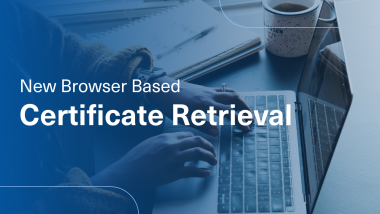How to Retrieve Hardware Certificate
Instructions on how to retrieve your hardware certificate
Video Transcript
Retrieval for Hardware Certificates
To retrieve the certificate:
Open a browser and go to the following URL: www.identrust.com/install
You will be prompted to enter your Activation Code and the Account Password.
You will then download the Middleware software at the time of retrieval.
After system reboot, you must go back to the retrieval link above to continue retrieving your digital certificate.
Be sure to follow the prompts to retrieve the certificate onto your current USB token or smart card.
To get Started, Open the email with the subject line “Your IdenTrust Certificate Has Been Approved!â€
You will need to take note to the Activation code as you will be using this to install your certificate.
When ready visit www.identrust.com/install and click "I'm Ready, please check if my system is ready"
You will then use your Activation Code and Account Password to log in.
Once 'Logged in' You will need to make sure to install the Middleware onto your computer.
You may review your software options in the Download Center by clicking on 'Download Center'
If your Token or Smart Card Reads HID or HID Crescendo you will need to install the ActivClient Software.
You will be prompted to log in via the account number and account password if you have not logged in yet.
You will then click download on the desired software.
When downloading ActivClient be sure to run the application.
Click Install the Utility Software. this installation will require admin permissions, if you currently do not have admin permissions be sure to reach out to your help desk for further assistance.
Once the install is completed you will be prompted to restart your computer.
Click 'Yes' to restart your computer.
If you are needing to install both ActivClient and SafeNet onto your computer you will need to first install ActivClient and then SafeNet. When the installation is done outside this order you will encounter an error when attempting to install your certificate.
If your token or smartcard reads IdenTrust or SafeNet you will need to install the SafeNet Software.
You will be prompted to login via the account number and account password if you have not logged in yet.
You will then click download on the desired software.
When downloading SafeNet be sure to run the application.
Click 'Install the Utility Software'. this installation will require admin permissions, if you currently do not have admin permissions be sure to reach out to your help desk for further assistance.
Once the install is completed you will be prompted to restart your computer. Click 'Yes' to restart your computer.
After Restarting your computer, you will then plug in your hardware device., Smart cards will require a card reader, be sure when connecting your smart card to match the contact portion of the card to the reader of your card reader. If using a USB Token be sure to connect the Token directly to your computer. If connecting it to a dock you may encounter errors during the install process of your certificate.
When the computer boots up. verify that the Software is installed onto your computer by clicking the start menu.
The ActivClient Middleware will Run an application called 'User 'Console'. SafeNet will run, and Application called SacTools or 'SafeNet Authentication Client Tools'.
You will then need to set up your token pin or passcode.
In ActivClient you will click on tools and then 'New Card'. In SafeNet you will just simply click 'change Token Passcode'.
You will then need to create the new token pin or passcode; Be sure to follow the password requirements associated to the software you have.
Click Next or OK to finish the process.
If given an 'unlock code' be sure to write it down and store it in a safe place. In the future, if you enter too many incorrect PIN's your card will lock. In this case, you will need this unlock code to use your card again.
Once the token pin or passcode is set up. you will need to retrieve your certificate. be sure to return to IdenTrust.com/install and click "I'm Ready – Please check if my system is ready".
You will then use your 'Activation Code' and 'Account Password' to log in.
Once 'Logged in' You will then click 'Yes, I am ready to retrieve'.
Click Download and open the IdenTrust Retrieval Application.
You will then Click and Drag your retrieval key onto the Retrieval application or Padlock to continue.
You will receive a prompt to Enter your Token pin or passcode. Be patient as this prompt will appear multiple times.
Click Next to login using your pin.
Click 'Import' to import your 'Encryption Certificate'.
Click 'Generate Keys' to install your 'Signing Certificate'.
You will then be prompted to test your certificate by clicking a browser or close.
You will be given a chance to verify your certificate information. Click next to test your installed certificate.
Now that you have installed your certificate click next.
The 'Select a Certificate' window will appear, in the list select the certificate you just retrieved, then click OK.
Enter your Token pin or passcode and click OK.
When the certificate is installed successfully, you will receive the Congratulations page.
To Learn More Visit
https://support.desk.identrust.com/servicedesk/customer/portals
To retrieve the certificate:
Open a browser and go to the following URL: www.identrust.com/install
You will be prompted to enter your Activation Code and the Account Password.
You will then download the Middleware software at the time of retrieval.
After system reboot, you must go back to the retrieval link above to continue retrieving your digital certificate.
Be sure to follow the prompts to retrieve the certificate onto your current USB token or smart card.
To get Started, Open the email with the subject line “Your IdenTrust Certificate Has Been Approved!â€
You will need to take note to the Activation code as you will be using this to install your certificate.
When ready visit www.identrust.com/install and click "I'm Ready, please check if my system is ready"
You will then use your Activation Code and Account Password to log in.
Once 'Logged in' You will need to make sure to install the Middleware onto your computer.
You may review your software options in the Download Center by clicking on 'Download Center'
If your Token or Smart Card Reads HID or HID Crescendo you will need to install the ActivClient Software.
You will be prompted to log in via the account number and account password if you have not logged in yet.
You will then click download on the desired software.
When downloading ActivClient be sure to run the application.
Click Install the Utility Software. this installation will require admin permissions, if you currently do not have admin permissions be sure to reach out to your help desk for further assistance.
Once the install is completed you will be prompted to restart your computer.
Click 'Yes' to restart your computer.
If you are needing to install both ActivClient and SafeNet onto your computer you will need to first install ActivClient and then SafeNet. When the installation is done outside this order you will encounter an error when attempting to install your certificate.
If your token or smartcard reads IdenTrust or SafeNet you will need to install the SafeNet Software.
You will be prompted to login via the account number and account password if you have not logged in yet.
You will then click download on the desired software.
When downloading SafeNet be sure to run the application.
Click 'Install the Utility Software'. this installation will require admin permissions, if you currently do not have admin permissions be sure to reach out to your help desk for further assistance.
Once the install is completed you will be prompted to restart your computer. Click 'Yes' to restart your computer.
After Restarting your computer, you will then plug in your hardware device., Smart cards will require a card reader, be sure when connecting your smart card to match the contact portion of the card to the reader of your card reader. If using a USB Token be sure to connect the Token directly to your computer. If connecting it to a dock you may encounter errors during the install process of your certificate.
When the computer boots up. verify that the Software is installed onto your computer by clicking the start menu.
The ActivClient Middleware will Run an application called 'User 'Console'. SafeNet will run, and Application called SacTools or 'SafeNet Authentication Client Tools'.
You will then need to set up your token pin or passcode.
In ActivClient you will click on tools and then 'New Card'. In SafeNet you will just simply click 'change Token Passcode'.
You will then need to create the new token pin or passcode; Be sure to follow the password requirements associated to the software you have.
Click Next or OK to finish the process.
If given an 'unlock code' be sure to write it down and store it in a safe place. In the future, if you enter too many incorrect PIN's your card will lock. In this case, you will need this unlock code to use your card again.
Once the token pin or passcode is set up. you will need to retrieve your certificate. be sure to return to IdenTrust.com/install and click "I'm Ready – Please check if my system is ready".
You will then use your 'Activation Code' and 'Account Password' to log in.
Once 'Logged in' You will then click 'Yes, I am ready to retrieve'.
Click Download and open the IdenTrust Retrieval Application.
You will then Click and Drag your retrieval key onto the Retrieval application or Padlock to continue.
You will receive a prompt to Enter your Token pin or passcode. Be patient as this prompt will appear multiple times.
Click Next to login using your pin.
Click 'Import' to import your 'Encryption Certificate'.
Click 'Generate Keys' to install your 'Signing Certificate'.
You will then be prompted to test your certificate by clicking a browser or close.
You will be given a chance to verify your certificate information. Click next to test your installed certificate.
Now that you have installed your certificate click next.
The 'Select a Certificate' window will appear, in the list select the certificate you just retrieved, then click OK.
Enter your Token pin or passcode and click OK.
When the certificate is installed successfully, you will receive the Congratulations page.
To Learn More Visit
https://support.desk.identrust.com/servicedesk/customer/portals