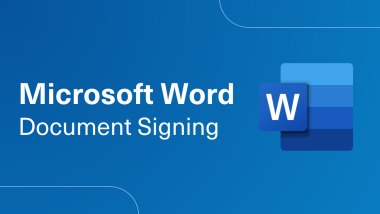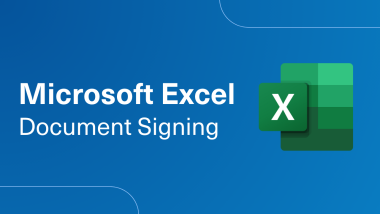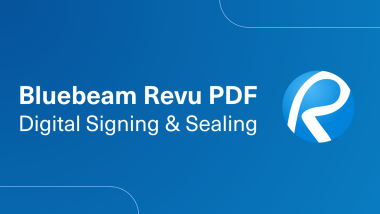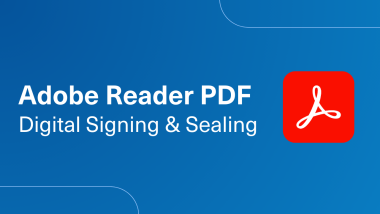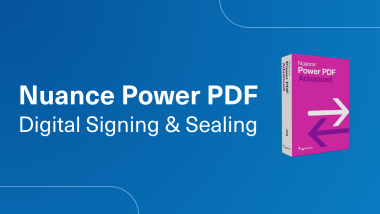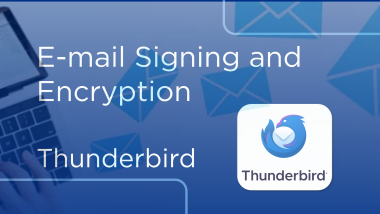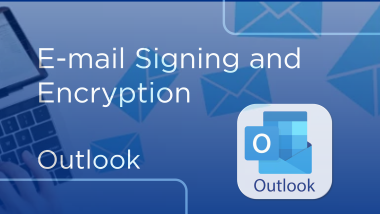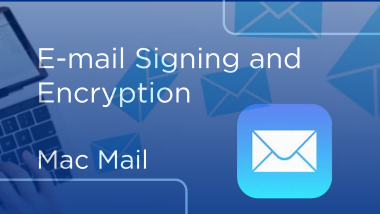Email Signing and Encryption in Outlook
Email Signing and Encryption
For email Signing and Encryption, you will need to make sure your certificate is installed onto your Machine.
Once the certificate is installed you will need to decide which email Client you will be using.
You will need to use the Client version for the email Clients.
When using Windows OS, Token and Software Certificates, you can either use Outlook or Thunderbird.
When using Mac OS, you will only be able to use Thunderbird for Token Certificates.
You can use Thunderbird, Outlook and Mac Mail with Software Certificates.
When Using the Client version to Outlook you will need to select your installed certificate from your machine.
Click File.
Click Options.
Click Trust Center.
Click Trust Center Settings.
Click Email Security.
Click Settings.
You will need to create a Security Settings Name and click on Default Security Settings for this Cryptographic Message format and also click on Default Security Setting for all cryptographic messages.
Click Choose to select your signing certificate.
You can either select the default certificate loaded or click more choices to view the remaining certificates installed.
Click OK when you select your desired certificate.
Click OK to Exit.
Once your certificate has been selected and uploaded click Publish to GAL.
Microsoft Outlook will publish your default security certificate to the Global Address List.
Click OK to Accept the Changes.
When ready you can either create the new email or reply to your current emails.
Click Options.
Generally, you will need to send a signed email to initiate the digital handshake.
Click Sign to send a signed email.
When encrypting emails, you will need to send the email with both sign and encrypt.
Once the options are selected you can then send the signed or encrypted email as desired.
To Learn More Visit Support.desk.IdenTrust.com/servicedesk/customer/portals