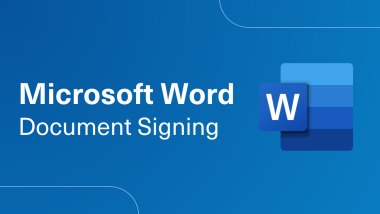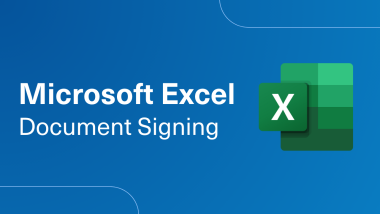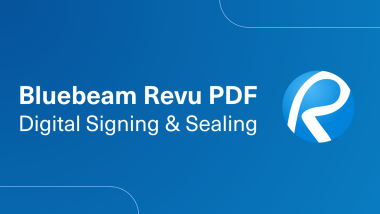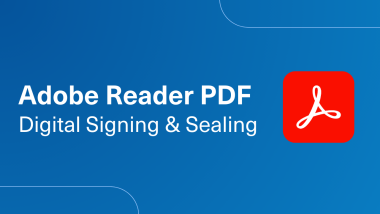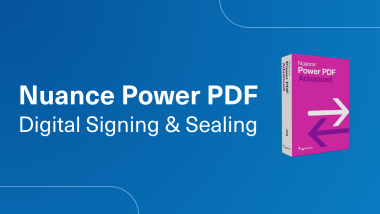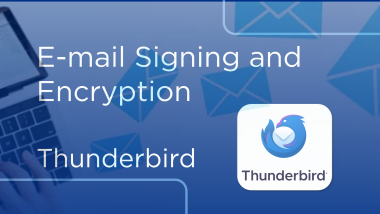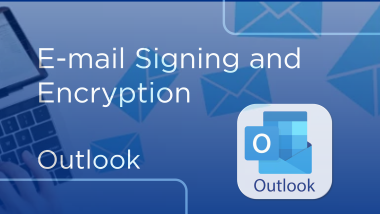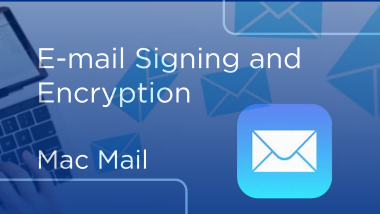Email Signing and Encryption in Thunderbird
Email Signing and Encryption
For email Signing and Encryption, you will need to make sure your certificate is installed onto your Machine.
Once the certificate is installed you will need to decide which email Client you will be using.
You will need to use the Client version for the email Clients.
When using Windows OS, Token and Software Certificates, you can either use Outlook or Thunderbird.
When using Mac OS, you will only be able to use Thunderbird for Token Certificates.
You can use Thunderbird, Outlook and Mac Mail with Software Certificates.
When Using the Client version to Thunderbird you will need to select your installed certificate from your machine.
You will need to click the three dashes from the upper right-hand side and then click Settings.
Hardware Certificate process.
From the privacy and security section click on security devices.
Click Load.
Click Browse.
For Windows OS you will need to locate your connected device.
If you are using a SafeNet Token or Smart card you will need to locate the file eToken.dll.
If you are using a HID Token or Smart card you will need to locate the file acpkcs211.dll.
Click open once the module name is located.
For Mac OS you will need to locate your connected device.
If you are using a SafeNet Token or Smart card you will need to locate the file libeTPKcs11.dylib.
If you are using a HID Token or Smart card you will need to locate the file acpkcs220.dylib.
You will then name your Module to either HID Device or SafeNet Device depending on what token you are using.
Click OK to exit.
You will need to click on your newly created Module, and then click on the connected device.
Click Login.
You will be alerted to authenticate to the Token.
Click OK.
Be sure to enter your Token Pin or Token Password.
Click OK.
You can then confirm your installed certificate to make sure Thunderbird reads your certificate or you can also upload your software certificate as needed.
The process for Software Certificates.
To import your software certificate, click on Manage Certificates.
You will need to locate your certificate in either .p12 or .pfx. and click import to upload it.
You will need to select your desired certificate and click open once the certificate is selected.
Click Ok to exit.
Once the certificate is uploaded you will need to update the account settings to include your certificate.
The process once the Certificate is uploaded onto Thunderbird.
Click Account Settings.
Click End to End Encryption.
Underneath the s/MIME click select.
You will then be prompted to select your current certificate.
Click OK and repeat the steps for encryption.
Once selected you can close out of the account settings and settings windows.
When ready you can either create the new email or reply to your current emails.
Click s/MIME.
Generally, you will need to send a signed email to initiate the digital handshake.
Click Digitally Sign to send a signed email.
When encrypting emails, you will need to send the email with both sign and encrypt.
Once the options are selected you can then send the signed or encrypted email as desired.
To Learn More Visit
Support.desk.IdenTrust.com/servicedesk/customer/portals.