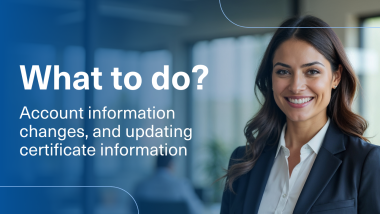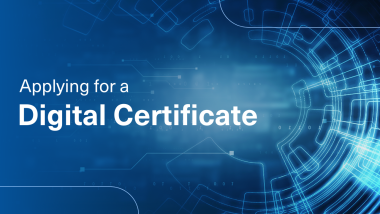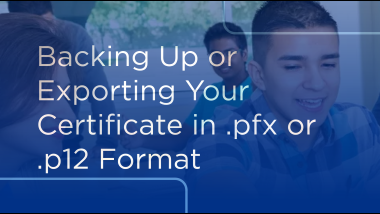Backing Up or Exporting Your Certificate in pfx or p12 Format
Backing Up or Exporting Your Certificate in pfx or p12 Format
Video Transcript
Backing Up or Exporting Your Certificate in .pfx or .p12 Format
Backing up or exporting your Certificate allows you to create a Certificate file that can be used to reinstall your certificate onto a new Machine or import it to a third-party Platform used for Signing.
This process will ONLY work on Software-based Certificates. Hardware-based Certificates are not exportable with the private key.
Backing up or exporting for Windows as .pfx
To get started you will need to locate the installed certificate on your machine.
Click on the Start Menu or Windows Logo.
Type internet options and click on Internet Options Control Panel.
Click Content.
Click Certificates.
From the Personal Tab Select the certificate you want to back up, then click Export.
As a reminder, ECA and IGC Certificates come in pairs of 2 Certificates with the same expiration date. One is used for Signing and the other for Encryption.
TrustID Certificates have one Certificate that includes both signing and encryption.
You will need to export each certificate individually.
Click Next.
Select "Yes, export the private key", then click Next to continue.
You will need to select the following options for the export process.
"Include all certificates in the certificate path if possible". This will include the root certificates associated with the certificate.
"Export all extended properties". These include any extensions, certificate revocation lists, or certificate trust lists that are part of the certificate.
"Enable certificate privacy". This will allow you to export the private key along with the certificate while maintaining the certificate privacy and protection.
Click Next to continue.
Select Password and enter the desired password for the certificate that is being exported.
Click Next.
Click Browse.
Navigate to the folder you want save your certificate to, and name the certificate as desired.
Click Save.
Click Next.
Click Finish.
Enter the Current Certificate Password.
Click OK.
Finally, click OK to finish exporting the certificate in .pfx.
Backing Up or Exporting for MacOS as .p12
To begin you will need to open the keychain by either clicking on the magnifying glass or by clicking the keys on the taskbar below.
Type Keychain Access.App
Click Open Keychain Access.
You will be prompted for the Keychain Password.
As a reminder, the keychain password will always be your Computer Password.
Click OK to continue.
From the My Certificates tab, you will see your current certificates installed on your machine.
As a reminder, ECA and IGC Certificates come in pairs of 2 Certificates with the same expiration date. One is used for Signing and the other for Encryption.
TrustID Certificates have one Certificate that includes both signing and encryption.
You will need to export each certificate individually.
Right Click on the certificate you wish to export, and select Export.
Navigate to the folder you want save your certificate to, and name the certificate as desired.
Click Save.
You will be prompted to create a password for the newly backed-up or exported certificate.
Click OK to Continue.
You will then be prompted to enter your Keychain Password.
As a reminder the keychain password will Always be your Computer Password.
Be sure to click Always Allow instead of Allow.
Clicking Allow will force the prompt one time, and will continue to prompt you multiple times going forward.
Selecting Always Allow will allow multiple uses of the certificate in a session without continually prompting you for the password.
Once the Private Key is exported you will need to export the Public Keys for the root certificates as the Mac OS will separate them for you.
For IGC Certificates you will need to export the presented root certificates in .cer format.
For DOD ECA Certificates you will need to export the presented root certificates.
For TrustID Certificates you will need to export the presented root certificates.
As a reminder each root certificate will need to be exported individually.
Right Click on the desired certificate and select “Export Certificate File”.
Last, click Save to complete exporting the certificate in .p12 and also .cer for MacOS.
To Learn More Visit https://support.desk.identrust.com/servicedesk/customer/portals
Backing up or exporting your Certificate allows you to create a Certificate file that can be used to reinstall your certificate onto a new Machine or import it to a third-party Platform used for Signing.
This process will ONLY work on Software-based Certificates. Hardware-based Certificates are not exportable with the private key.
Backing up or exporting for Windows as .pfx
To get started you will need to locate the installed certificate on your machine.
Click on the Start Menu or Windows Logo.
Type internet options and click on Internet Options Control Panel.
Click Content.
Click Certificates.
From the Personal Tab Select the certificate you want to back up, then click Export.
As a reminder, ECA and IGC Certificates come in pairs of 2 Certificates with the same expiration date. One is used for Signing and the other for Encryption.
TrustID Certificates have one Certificate that includes both signing and encryption.
You will need to export each certificate individually.
Click Next.
Select "Yes, export the private key", then click Next to continue.
You will need to select the following options for the export process.
"Include all certificates in the certificate path if possible". This will include the root certificates associated with the certificate.
"Export all extended properties". These include any extensions, certificate revocation lists, or certificate trust lists that are part of the certificate.
"Enable certificate privacy". This will allow you to export the private key along with the certificate while maintaining the certificate privacy and protection.
Click Next to continue.
Select Password and enter the desired password for the certificate that is being exported.
Click Next.
Click Browse.
Navigate to the folder you want save your certificate to, and name the certificate as desired.
Click Save.
Click Next.
Click Finish.
Enter the Current Certificate Password.
Click OK.
Finally, click OK to finish exporting the certificate in .pfx.
Backing Up or Exporting for MacOS as .p12
To begin you will need to open the keychain by either clicking on the magnifying glass or by clicking the keys on the taskbar below.
Type Keychain Access.App
Click Open Keychain Access.
You will be prompted for the Keychain Password.
As a reminder, the keychain password will always be your Computer Password.
Click OK to continue.
From the My Certificates tab, you will see your current certificates installed on your machine.
As a reminder, ECA and IGC Certificates come in pairs of 2 Certificates with the same expiration date. One is used for Signing and the other for Encryption.
TrustID Certificates have one Certificate that includes both signing and encryption.
You will need to export each certificate individually.
Right Click on the certificate you wish to export, and select Export.
Navigate to the folder you want save your certificate to, and name the certificate as desired.
Click Save.
You will be prompted to create a password for the newly backed-up or exported certificate.
Click OK to Continue.
You will then be prompted to enter your Keychain Password.
As a reminder the keychain password will Always be your Computer Password.
Be sure to click Always Allow instead of Allow.
Clicking Allow will force the prompt one time, and will continue to prompt you multiple times going forward.
Selecting Always Allow will allow multiple uses of the certificate in a session without continually prompting you for the password.
Once the Private Key is exported you will need to export the Public Keys for the root certificates as the Mac OS will separate them for you.
For IGC Certificates you will need to export the presented root certificates in .cer format.
For DOD ECA Certificates you will need to export the presented root certificates.
For TrustID Certificates you will need to export the presented root certificates.
As a reminder each root certificate will need to be exported individually.
Right Click on the desired certificate and select “Export Certificate File”.
Last, click Save to complete exporting the certificate in .p12 and also .cer for MacOS.
To Learn More Visit https://support.desk.identrust.com/servicedesk/customer/portals