Notification of change for enhanced security
Since June 24, 2017, IdenTrust have been supporting the use of TLS 1.1 or higher, communications protocol in order to communicate with its more secure services such as digital certificate registration and retrieval pages. This security enhancement is to align with the industry's best practices for security and data integrity.
Effective June 14, 2020, IdenTrust will no longer support TLS connectivity below 1.2 communications protocol.
Why is this happening?
The move to use TLS 1.2 and higher encryption protocol is an effort to maintain the highest security standards and promote the safety of data interchange. The objective is to remove vulnerable encryption methods before they may get compromised and thus preserving the security of your sensitive information.
Browser's Downloads to support TLS 1.2 and higher communication protocols:
- Microsoft Edge
- Google Chrome
- Mozilla Firefox
- Apple Safari on Mac
- Apple no longer supports Safari on Windows. Safari 5.1.7 is last made version and is now outdated
Configure your browser to support TLS 1.2 and higher:
Microsoft Edge Instructions:
- In the Windows menu search box, type Internet options
- Under Best Match, click Internet Options
- In the Internet Properties window, on Advanced tab, scroll down to Security Section
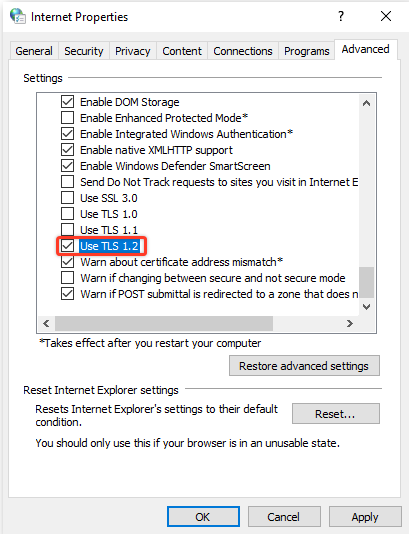
- Check the Use TLS 1.2 or later checkbox
- Click OK
- Close your browser and restart Microsoft Edge.
Versions of Google Chrome
- Google Chrome version 30 and lower do not support TLS 1.1 or later.
- Suggestion: Upgrade to a supported version.
- Google Chrome version 31 and above support TLS 1.2 and later automatically.
Versions of Mozilla Firefox
- Mozilla Firefox version 23 or lower do not support TLS 1.1 or/and 1.2. You must upgrade your browser. See the link above to the Firefox upgrade site.
- In Mozilla Firefox versions 24 through 26, TLS version 1.1 and 1.2 are disabled by default. You can change the configuration as explained below.
- In Mozilla Firefox versions 27 (released February 2014) and higher, TLS 1.1 and TLS 1.2 versions are enabled by default. If your current configuration has TLS 1.1 and 1.2 disabled, you may change the configuration as shown below in figure 3.
Mozilla Firefox Instructions
- Open Mozilla Firefox
- In the address bar type about config and press Enter
- Click on I accept the risk! if notification appears
- In the Search field, enter tls. Find and double-click entry for security.tls.version.max
- Set the integer value to 3 to force protocol of TLS 1.3
- Click OK
- Close your browser and restart Mozilla Firefox
Apple Safari Information
There are no options for enabling SSL protocols.
- For Mac: If you are using Safari version 7 or greater, TLS 1.3 and TLS 1.3 are automatically enabled.
- For Windows: Apple no longer supports Safari on Windows. Safari 5.1.7 is last made version and is now outdated
