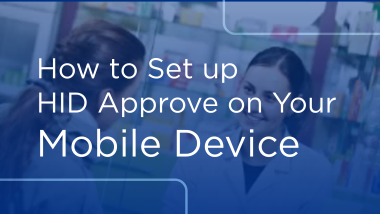IdenTrust Mobile Authentication New Device Registration
How to Set up HID Approve on Your Mobile Device
There are 3 passwords when using your IdenTrust certificate for Mobile Authentication with HID Approve. Be sure to keep them safe and secure as password sharing is not allowed.
Account Password – required to access your account via the Certificate Management Center
Certificate Password – required to access your digital certificate
Mobile Authentication Password – required to utilize the HID Approve application
Important! Mobile Authentication Passwords expire 2 years from the initial set up date of the mobile app.
This instruction will work for users that have a new phone or mobile device to use for Mobile Authentication, or if the HID Approve application has been removed from the mobile device.
To get Started Visit IdenTrust.com.
Click My Account.
You can log in by selecting your certificate and using the certificate password, or you can log in with your account number and account password.
If you have not already done so, you must create your ‘User Name’ when you have successfully logged in.
Click Create.
By default, your username is your email address. You may change the username if you prefer something different.
Click Next.
In the section 'For Your Account, Would You Like to', select 'Add a Device for Authentication'.
You will be prompted to scan a QR code for your mobile device
For Android, scan the QR Code for play.google.com
For Apple, scan the QR Code for iTunes.apple.com
Once the app is installed click 'Yes, I have my device now'.
From your device you must grant permissions.
Click Allow.
Click 'While using the app'.
Click Next.
The invite Code will be displayed and you will use your mobile device finish the set up.
From the Mobile device tap the screen to register a new service.
Scan the QR Code from your Computer Screen.
This may take a little while. Please be patient while the device is being registered.
You will need to create and confirm your new Mobile Authentication Password.
Be sure to make the password something you will remember as it will be required to grant access.
Click OK.
Click OK.
You can tap the screen to generate a secure code, or approve a recently created prescription.
Be sure to enter your recently created Mobile Authentication password.
To Learn More Visit
Support.desk.IdenTrust.com/servicedesk/customer/portals